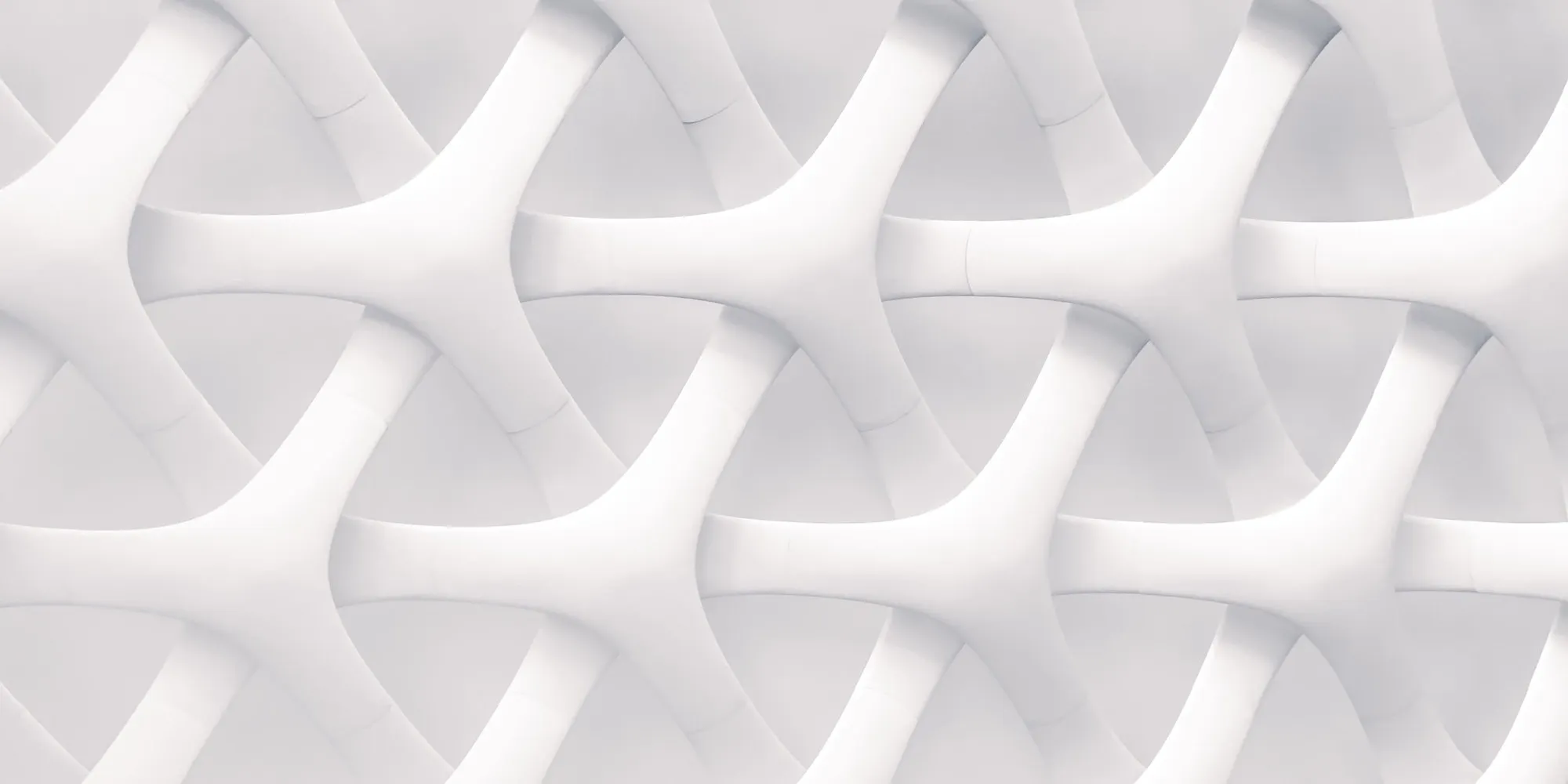A Beginner-Friendly Guide to Mastering Google’s Most Advanced AI Video Generator
Artificial intelligence has revolutionized video creation — and Google’s Veo 3 is leading the charge. With the ability to generate cinematic, high-resolution videos based on simple text prompts, Veo 3 allows anyone to become a filmmaker using only their imagination.
In this article, you'll learn step by step how to use Veo 3 to create compelling AI-generated videos, from writing the right prompts to exporting your final footage.
🎬 What Is Veo 3?
Veo 3 is Google DeepMind’s state-of-the-art AI video model. It can turn natural language prompts into full video clips — complete with movement, lighting, camera angles, and even sound. Whether you're creating product ads, movie trailers, concept art, or creative shorts, Veo gives you full stylistic and cinematic control.
✅ Output: 1080p+ video with optional audio
✅ Input: Text prompts (with optional reference media)
✅ Platform: Gemini Advanced (Ultra) or Google’s AI Studio (beta access)
🛠️ Step-by-Step: How to Use Veo 3
Step 1: Get Access to Veo
Veo 3 is currently available through:
Gemini Advanced (Google One Premium plan, Ultra model)
AI Test Kitchen / Veo Beta (invitation only)
Future rollout via YouTube Shorts AI tools (announced)
Once you have access, head to the Veo Studio or Veo tool inside Gemini to begin generating.
Step 2: Write a High-Quality Prompt
Your prompt is the script for your video. Veo understands detailed descriptions of:
Scene elements (location, subject, objects)
Mood & tone (eerie, playful, romantic)
Camera angles (drone shot, dolly zoom, first-person)
Visual style (film noir, Pixar-style, photorealistic)
Motion & action (characters running, car drifting)
Audio cues (footsteps, music, dialogue)
📌 Prompt Example:
“A futuristic cityscape at night, with flying cars zooming through neon-lit streets. The camera pans upward as a giant billboard flickers. Rain is falling. Cyberpunk style. Cinematic lighting. Ambient synth music.”
💡 Pro Tip: Use adjectives, film language, and emotional cues for richer output.
Step 3: Choose Video Length and Resolution
Depending on your access level, Veo may allow you to:
Select duration (e.g. 5s, 10s, 20s)
Toggle audio on/off
Adjust aspect ratio (16:9, 9:16 for mobile, 1:1, etc.)
The default resolution is 1080p, though Google may support 4K in future versions.
Step 4: Generate and Preview
Click “Generate” and Veo will process your prompt.
⏱️ Render time: 30–90 seconds (may vary)
Once complete, you can:
Watch a preview
Regenerate variations
Download the video
Fine-tune with additional editing tools (if using Google Flow or third-party software)
Step 5: Refine or Remix
If the first version isn’t perfect, you can:
Rewrite the prompt (add more detail or constraints)
Use a reference image to guide style or layout
Add motion directives, like “track the subject from behind” or “slow motion”
Include audio tags, like “background jazz music” or “robot voice”
Veo learns from how you write — the better your narrative and structure, the more impressive the result.
✨ Prompt Examples to Try
Goal | Prompt |
|---|---|
Fantasy Animation | “A majestic dragon flying over snowy mountains at sunset. Epic orchestral music. Studio Ghibli art style.” |
Nature Documentary | “A lion walking through tall golden grass on the savanna. Dust in the air. BBC Planet Earth tone. Voiceover narration.” |
Fashion Ad | “A slow-motion runway walk inside a mirrored futuristic set. Close-up shots of fabric movement. High-gloss, editorial lighting.” |
Sci-fi Film Scene | “Inside a spaceship cockpit, a pilot stares into the starry void. Red warning lights flash. Low synth hum. Cinematic 2.35:1 aspect ratio.” |
🎯 When to Use Veo 3
Veo 3 is ideal for:
Filmmakers and creatives looking to storyboard or prototype
Marketers crafting visual ads or explainer content
Game developers needing concept videos or worldbuilding
Teachers and storytellers visualizing abstract ideas or fiction
YouTubers or Shorts creators seeking dynamic intros or effects
🚧 Limitations to Keep in Mind
While powerful, Veo is still developing. Some current constraints include:
Limited scene transitions (no full stories yet)
Possible inconsistencies with character identity
Restricted access (not fully public)
English prompts work best for now
🔚 Final Thoughts
Google Veo 3 is redefining what’s possible in AI-generated video. With just a few sentences, you can create film-quality footage, complete with audio and cinematic flair. The key to mastering Veo lies in learning how to write detailed, creative prompts—think like a director, describe like a storyteller.
Whether you’re an artist, brand, or everyday creator, Veo gives you the lens. All you need is vision.